


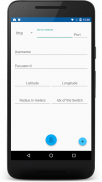
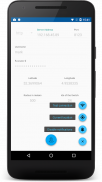
GeoFence for Domoticz

คำอธิบายของGeoFence for Domoticz
When you enter or leave your geofence this app calls a URL on your Domoticz server so you can flip a virtual switch.
If you are offline, the transition will be stored and send when a data connection is available.
Setup:
On your Domoticz server:
Create a virtual switch that DomoFence will trigger
Go to 'Setup -> Hardware' and add a 'Dummy device'
Go to 'Switches' and add a 'Manual light/switch'
Select the right 'Hardware' and 'On/Off' the rest doesn't matter.
Add the device
Now go to 'Setup -> Devices' and note the 'Idx' of the switch you just created.
Secure your Domoticz server with a username and password
Go to 'Setup -> Settings'
At 'Website protection' fill in a username, password and select 'Basic-Auth'
Now Save your settings
Open a port on your router and pass it to your internal domoticz server (usually through NAT)
(Don't use the 'Remote Shared Port' on Domoticz, use the port you also use in your browser (8080 by default).)
If you use a self-signed certificate with https, DomoFence will accept the certificate and only validate if the Common Name (or Alternative Names) are the same as your hostname.
For support, you can go here: http://domoticz.com/forum/viewtopic.php?f=37&t=6099
This app is based on: https://github.com/googlesamples/android-play-location/tree/master/Geofencing
Icon made by http://icons8.com is licensed under linkware
เมื่อคุณเข้าหรือออกจาก geofence ของคุณ app นี้เรียก URL บนเซิร์ฟเวอร์ Domoticz คุณเพื่อให้คุณสามารถพลิกสวิตช์เสมือน
ถ้าคุณเป็นแบบออฟไลน์, การเปลี่ยนแปลงจะถูกเก็บไว้และส่งเมื่อมีการเชื่อมต่อข้อมูลสามารถใช้ได้
ติดตั้ง:
บนเซิร์ฟเวอร์ Domoticz ของคุณ:
สร้างสวิตช์เสมือนที่ DomoFence จะเรียก
ไปที่ 'การตั้งค่า -> ฮาร์ดแวร์' และเพิ่ม 'อุปกรณ์ Dummy'
ไปที่ 'สวิทช์' และเพิ่ม 'แสงคู่มือ / สวิทช์'
เลือกที่เหมาะสม 'ฮาร์ดแวร์' และ 'On / Off' ส่วนที่เหลือไม่สำคัญ
เพิ่มอุปกรณ์
ตอนนี้ไปที่ 'การตั้งค่า -> อุปกรณ์และทราบ' Idx ของสวิทช์ที่คุณเพิ่งสร้าง
การรักษาความปลอดภัยเซิร์ฟเวอร์ Domoticz ของคุณด้วยชื่อผู้ใช้และรหัสผ่าน
ไปที่ 'การตั้งค่า -> การตั้งค่า'
ที่ 'การป้องกันเว็บไซต์' กรอกชื่อผู้ใช้รหัสผ่านและเลือก 'พื้นฐานรับรองความถูกต้อง'
ตอนนี้บันทึกการตั้งค่าของคุณ
เปิดพอร์ตบนเราเตอร์และผ่านมันไปยังเซิร์ฟเวอร์ domoticz ภายในของคุณ (มักจะผ่าน NAT)
(อย่าใช้ 'แชร์พอร์ตระยะไกลบน Domoticz ใช้พอร์ตที่คุณยังใช้ในเบราว์เซอร์ของคุณ (8080 โดยค่าเริ่มต้น).)
หากคุณใช้ใบรับรองลงนามด้วยตนเองด้วย https, DomoFence จะยอมรับการรับรองและมีเพียงการตรวจสอบถ้าชื่อสามัญ (หรือทางเลือกชื่อ) เป็นเช่นเดียวกับชื่อโฮสต์ของคุณ
สำหรับการสนับสนุนของคุณสามารถไปที่นี่: http://domoticz.com/forum/viewtopic.php?f=37&t=6099
app นี้จะขึ้นอยู่กับ: https://github.com/googlesamples/android-play-location/tree/master/Geofencing
ไอคอนทำโดย http://icons8.com ใบอนุญาตภายใต้ Linkware
When you enter or leave your geofence this app calls a URL on your Domoticz server so you can flip a virtual switch.
If you are offline, the transition will be stored and send when a data connection is available.
Setup:
On your Domoticz server:
Create a virtual switch that DomoFence will trigger
Go to 'Setup -> Hardware' and add a 'Dummy device'
Go to 'Switches' and add a 'Manual light/switch'
Select the right 'Hardware' and 'On/Off' the rest doesn't matter.
Add the device
Now go to 'Setup -> Devices' and note the 'Idx' of the switch you just created.
Secure your Domoticz server with a username and password
Go to 'Setup -> Settings'
At 'Website protection' fill in a username, password and select 'Basic-Auth'
Now Save your settings
Open a port on your router and pass it to your internal domoticz server (usually through NAT)
(Don't use the 'Remote Shared Port' on Domoticz, use the port you also use in your browser (8080 by default).)
If you use a self-signed certificate with https, DomoFence will accept the certificate and only validate if the Common Name (or Alternative Names) are the same as your hostname.
For support, you can go here: http://domoticz.com/forum/viewtopic.php?f=37&t=6099
This app is based on: https://github.com/googlesamples/android-play-location/tree/master/Geofencing
Icon made by http://icons8.com is licensed under linkware

























